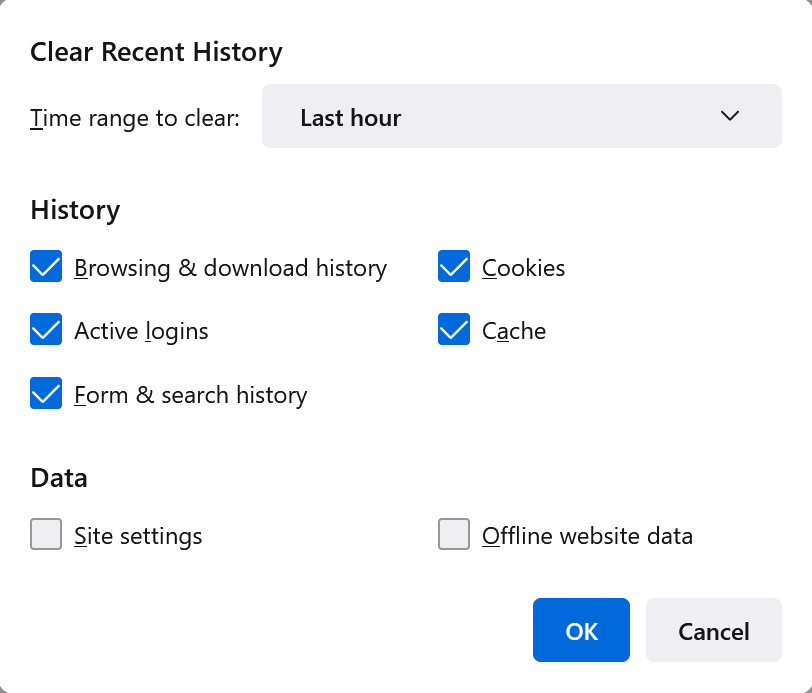Web Browser - Clear History
Creation date: 2/13/2023 11:57 AM
Updated: 9/13/2024 8:29 PM
For Google Chrome:
- At the top right, click More .
- Click History. History.
- On the left, click Clear browsing data.
- Select how much history you want to delete. To clear everything, select All time.
- Check the boxes for the info you want Chrome to clear, including Browsing history. ...
- Click Clear data.
For Firefox:
- Click the menu button
 to open the menu panel.
to open the menu panel. - Click History and select Clear Recent History…
- Select how much history you want to clear:
- Click the drop-down menu next to Time range to clear to choose how much of your history Firefox will clear (the last hour, the last two hours, the last four hours, the current day or everything).
- Use the check boxes to select what information you want to clear from your history. Your choices are described in the section above.
- Click the OK button. The window will close and the items you've selected will be cleared from your history.
For Safari (MacOS):
1. Launch Safari. If you keep it in the Dock, simply click on the browser icon. Otherwise, go to Launchpad and find it there
2. In the menu at the top of the screen, click History
3. A drop-down menu will open. At the bottom of the menu, click Clear History
4. In the pop-up window, select the period of time for which you want to clear your Safari history
5. Click Clear History
For Safari (iOS):
- Go to Settings on your iPhone or iPad and scroll down the list of apps until you see Safari. Tap it to get to the browser’s settings
- Scroll down until you see Clear History and Website Data
- Tap on it and confirm your decision.